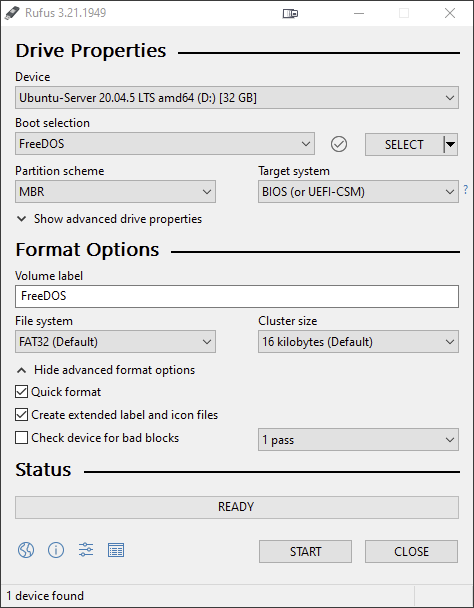LSI Firmware Update
DISCLAIMER: The information in this guide is provided "as is" without any guarantee of completeness, accuracy, timeliness, or of the results obtained from the use of this information. The author assumes no responsibility for any errors or omissions in the content. It is meant for general information purposes only and should not be used as a substitute for professional advice. The author is not responsible for any damages caused by the use of this information. By using this guide, you agree to hold the author harmless from any and all claims, damages, or expenses that may arise from your use of the information.
Introduction
This guide covers updating the LSI 9300-xx firmware to version 16.00.12.00. This version resolves performance issues causing the controller to reset when using SATA HDDs. This guide was used to flash an LSI 9300-8i from IR to IT mode.
After working with Broadcom, we’ve come up with a firmware update that is not available on their website that should resolve these controller reset issues...
Please Note: This problem applies only to firmware versions below 16.00.12.00 and Only affects SATA drives. SAS drives are not affected.
SOURCE: JoshDW19 (https://www.truenas.com/community/resources/lsi-9300-xx-firmware-update.145/)
Requirements
- Download Rufus. We'll rufus to create a freedos bootable USB later in this guide.
- Download the firmware .zip file (9300_8i_Package_P16_IR_IT_FW_BIOS_for_MSDOS_Windows.zip). This contains the sas3flash that will be used later in this guide.
- Download the custom firmware .zip file (SAS3_FW_Phase16.0-16.00.12.00_Firmware.zip). This contains the custom firmware that will be used later in this guide.
Prepare a Bootable USB
Create a FreeDOS USB
Launch Rufus and use the configurations in the screenshot below. FAT32 is used in this example, because it works with DOS and EFI.
Copy Necessary Files to the USB
- Extract files from
9300_8i_Package_P16_IR_IT_FW_BIOS_for_MSDOS_Windows.zip. Copy...\9300_8i_Package_P16_IR_IT_FW_BIOS_for_MSDOS_Windows\sas3flash_dos_rel\sas3flsh.exefile to the root of the FreeDOS USB.
The
sas3flsh.exeutility from the9300_8i_Package_P16_IR_IT_FW_BIOS_for_MSDOS_Windows.zipcan also be used for other compatible HBA cards, such as the LSI 9300-16i. - Extract files from
SAS3_FW_Phase16.0-16.00.12.00_Firmware.zip. Copy...\SAS3_FW_Phase16.0-16.00.12.00_Firmware\9300-8i\SAS9300_8i_IT.binfile to the root of the FreeDOS USB.
Afterwards, the FreeDOS USB should have the following: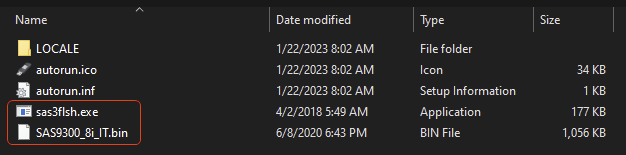
Boot the FreeDOS USB
- List all available LSI devices and review the information provided carefully:
sas3flsh.exe -listall - Clean flash (erase everything except for the manufacturing area) the LSI HBA firmware:
sas3flsh.exe -c CARD_ID -o -e 6The
CARD_IDis generally0. However, if this isn't the case, runsas3flsh.exe -listallto list all cards and respective ID. After acquiring theCARD_ID,sas3flsh.exe -c -CARD_ID -listwill retrieve further card details. - Install/Update the LSI HBA firmware:
In this section SAS9300_xx_IT.bin is used to reference the firmware file, however when using FreeDOS, the short name (8.3 convention) may have to be referenced instead - use the
DIRcommand when booted into FreeDOS to get the short name. Use the short name in place of SAS9300_xx_IT.bin.
- If the LSI card has one chip:
sas3flsh.exe -o -f SAS9300_xx_IT.bin - If the LSI card has two or more chips, use one of the two commands:
- Flash a specific chip:
sas3flsh.exe -c <num> -o -f sas9300_xx_IT.binUse
sas3flsh.exe -listallto get the value for<num>. - Flash all chips:
sas3flsh.exe -fwall -o -f sas9300_xx_IT.bin
- Flash a specific chip:
- If the LSI card has one chip:
Sources
- truenas.com - LSI 9300-xx Firmware Update 16.00.12.00
- truenas.com - Detailed newcomers' guide to crossflashing LSI 9211/9300/9305/9311/9400/94xx HBA and variants
- truenas.com - SAS3 flash
KB Change/Issue Log
yyyy/mm/dd - Title
Issue
N/A
Solution
N/A
KB Meta
| Page Includes | @9#bkmrk-callout-danger-NoResponsibilityDisclaimer-5wod5ufe |