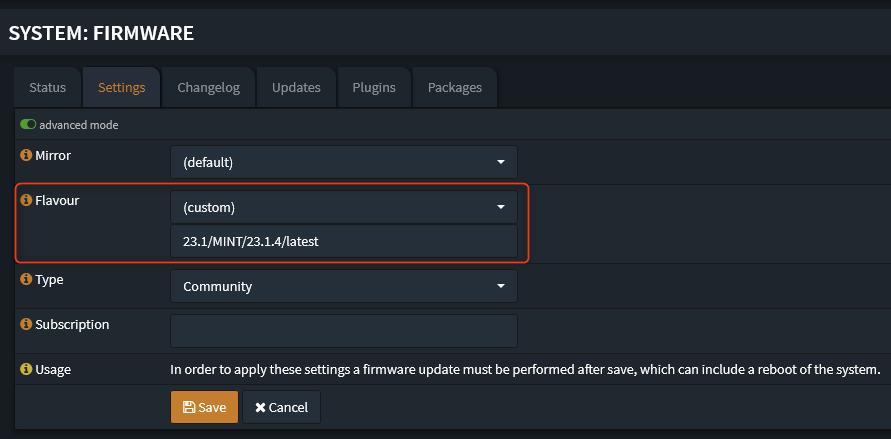Pin Version Flavour
DISCLAIMER: The information in this guide is provided "as is" without any guarantee of completeness, accuracy, timeliness, or of the results obtained from the use of this information. The author assumes no responsibility for any errors or omissions in the content. It is meant for general information purposes only and should not be used as a substitute for professional advice. The author is not responsible for any damages caused by the use of this information. By using this guide, you agree to hold the author harmless from any and all claims, damages, or expenses that may arise from your use of the information.
Introduction
Pinning a flavour forces OPNsense to pull plugin versions unique to the flavour being used. Otherwise, the latest version of the plugin will be pulled, which may not be adequite due to possible compatability issues.
Pinning a flavour means selecting and sticking to a specific version or branch of OPNsense, instead of following the default upgrade path. This could be useful for various reasons:
- Stability: By pinning a specific version, you can ensure that your system remains stable and consistent, avoiding potential issues that may arise from updates or newer releases.
- Compatibility: In some cases, hardware or third-party software may only be compatible with a specific version of OPNsense. Pinning to that version can help maintain compatibility.
- Customization: If you have made extensive customizations to your OPNsense installation, pinning can help preserve your custom settings and configurations by preventing automatic updates that might overwrite them.
- Security: If a known vulnerability exists in a newer version, pinning to an older, unaffected version can provide a temporary security measure until a patch is available.
However, pinning to a specific flavour or version also has its drawbacks, including the possibility of missing out on important security updates, bug fixes, and new features. It is essential to weigh the pros and cons carefully before deciding to pin a specific OPNsense flavour.
Requirements
- N/A
Instructions
- Visit https://pkg.opnsense.org.
- Navigate to the required flavor. This example will use the following path:
https://pkg.opnsense.org/FreeBSD:13:amd64/23.1/MINT/23.1.4/latest/
The highlighted part of the path is the custom flavour that will be used later. - Login to the OPNsense Web GUI. Navigate to System ⮞ Firmware > Settings and toggle on advanced mode.
-
Change the Flavour from
(default)to(custom)and enter the custom flavour (e.g.,23.1/MINT/23.1.4/latest): -
Save changes.
Sources
- N/A
KB Change/Issue Log
yyyy/mm/dd - Title
Issue
N/A
Solution
N/A
KB Meta
| Page Includes | @9#bkmrk-callout-danger-NoResponsibilityDisclaimer-5wod5ufe |