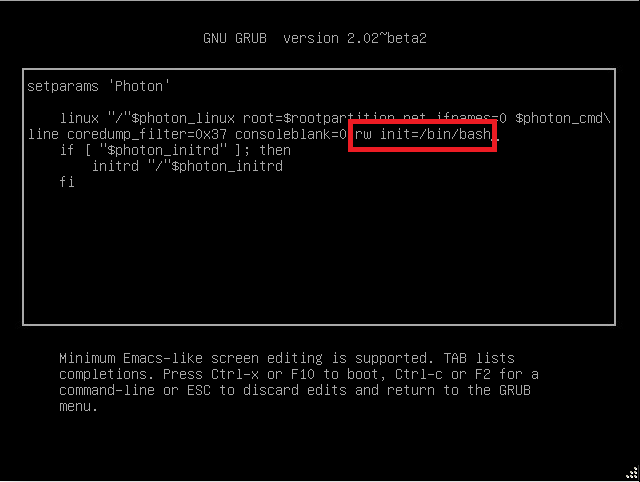Reset Root Password
DISCLAIMER: The information in this guide is provided "as is" without any guarantee of completeness, accuracy, timeliness, or of the results obtained from the use of this information. The author assumes no responsibility for any errors or omissions in the content. It is meant for general information purposes only and should not be used as a substitute for professional advice. The author is not responsible for any damages caused by the use of this information. By using this guide, you agree to hold the author harmless from any and all claims, damages, or expenses that may arise from your use of the information.
Introduction
This guide outlines the necessary procedures for resetting a root password that has been lost, forgotten, or has expired on a vCenter Server Appliance (or external PSC) 6.5 or later version. This can commonly occur as a result of password expiration, where the default vCenter Server Appliance password expires every 90 days.
Requirements
- VMware vCenter Server Appliance v6.5+
- Network access to the vCenter Server Appliance.
Instructions
- Take a snapshot or backup of the vCenter Server Appliance before proceeding.
Caution, do not skip this step.
- Reboot the vCenter Server Appliance.
- After the VCSA Photon OS starts, press the
ekey to enter the GNU GRUB Edit Menu. - Locate the line that begins with the word Linux.
- Append these entries to the end of the line:
The line should look like the following screenshot:rw init=/bin/bash
- Press F10 to continue booting.
- Run the command:
mount -o remount,rw / - In the Command prompt, enter the command
passwdand provide a new root password (twice for confirmation):
passwd - Unmount the filesystem by running this command (yes, the unmount command is
umount- it's not a spelling error):
umount / - Reboot the vCenter Server Appliance by running this command:
reboot -f - Confirm that you can access the vCenter Server Appliance using the new root password.
- Remove the snapshot taken in Step 1 if applicable.
- You could set the Root password to never expire in the VAMI (https://<vcenter_fqdn>:5480)
Sources
KB Change/Issue Log
yyyy/mm/dd - Title
Issue
N/A
Solution
N/A
KB Meta
| Page Includes | @9#bkmrk-callout-danger-NoResponsibilityDisclaimer-5wod5ufe |