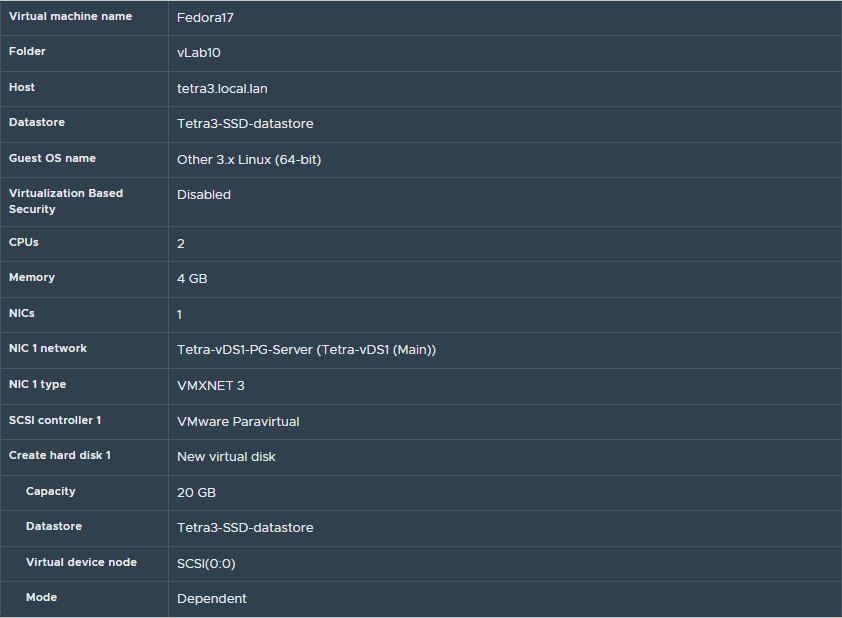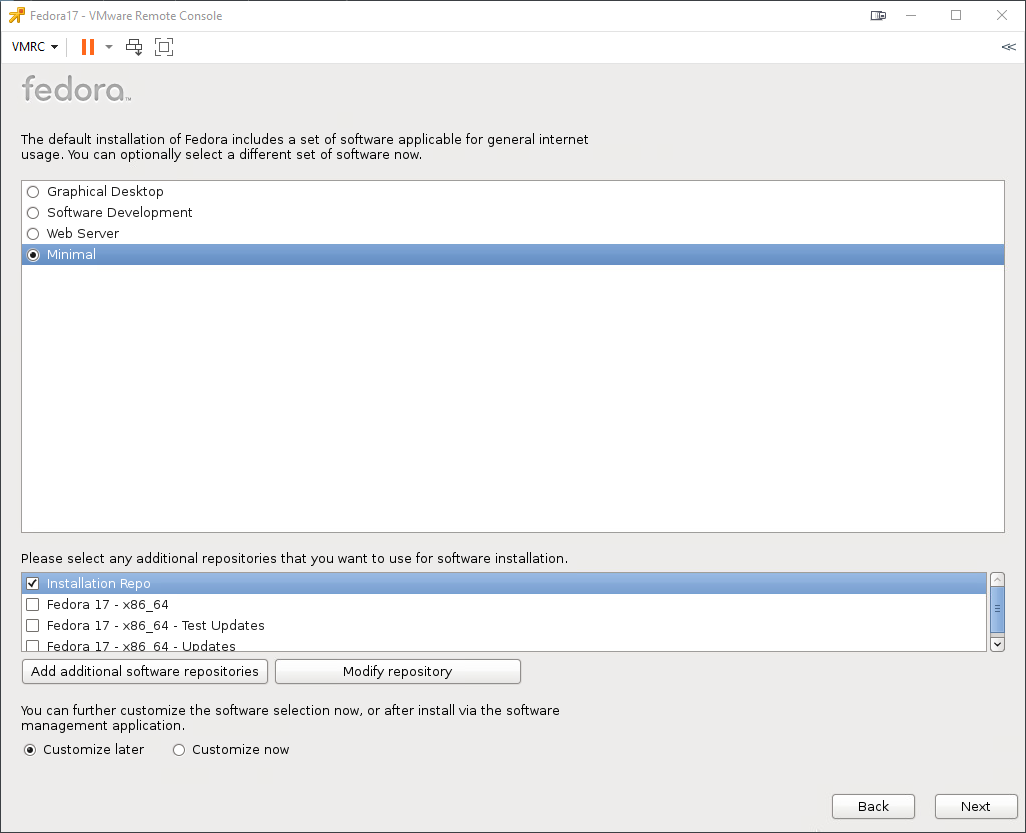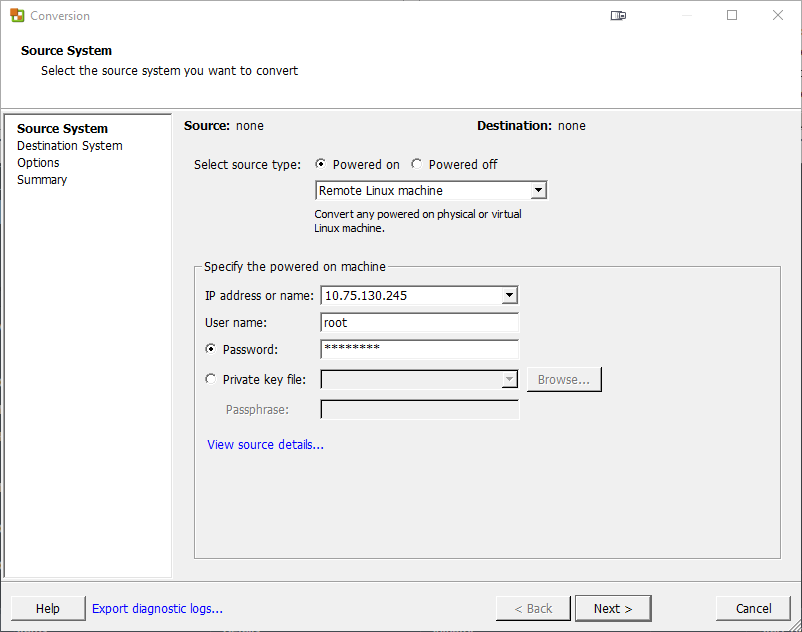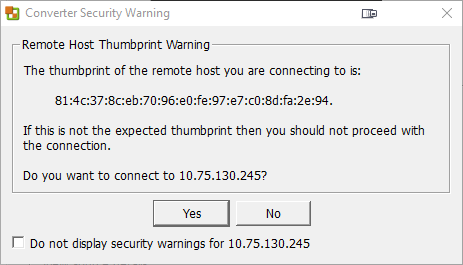Fedora 17
DISCLAIMER: The information in this guide is provided "as is" without any guarantee of completeness, accuracy, timeliness, or of the results obtained from the use of this information. The author assumes no responsibility for any errors or omissions in the content. It is meant for general information purposes only and should not be used as a substitute for professional advice. The author is not responsible for any damages caused by the use of this information. By using this guide, you agree to hold the author harmless from any and all claims, damages, or expenses that may arise from your use of the information.
Introduction
A VMware virtual machine was created in VMware vCenter to test a P2V migration for Fedora 17 (Linux Kernel 3.3). Compatibility is set to ESXi 7.0 U2 and later. Guest OS Family set to Linux. Guest OS Version set to Other 3.x Linux (64-bit). The Guest OS was setup to use the Minimal installation with the repository set to Installation Repo.
Requirements
- VMware vCenter Converter Standalone 6.2.0 - Installed on a independent Windows machine located on the same network/subnet as the source machine.
- The source machine is powered on.
- The source machine has a functioning network connection.
- The source machine has
Tarinstalled. - The destination machine must have it's MAC address spoofed prior to boot (copy the source machine's MAC address).
Instructions
This section is generally used for "basic" instructions, however - these set of instructions reflect the troubleshooting steps taken to to create a functional P2V for Fedora 17. This is a very niche scenarios, but I thought it would be pertinent to document the troubleshooting process for future encounters. Keep in mind, that the full P2V process is not documented in this guide, I'm assuming that the user following this guide is already well acquainted with the P2V process using VMware vCenter Converter Standalone and familiar with Linux in general. This guide only covers resolving the P2V issues so that the P2V can be executed and finished successfully.
- Run VMware vCenter Converter Standalone as an Administrator.
NOTE: Ensure that VMware vCenter Converter Standalone is running on a machine that is located on the same network/subnet as the source machine.
- Click on Convert Machine.
- Enter the Source System's information and click Next:
- The Converter Security Warning dialog box will appear, click Yes:
NOTE: I received the following error :

I click on Export diagnostic logs... to view the worker log and found that the tar package is missing. To resolve this issue I updated the Fedora repository URLS by changing all instances of HTTPS to HTTP in the following files:vi /etc/yum.repos.d/fedora.repovi /etc/yum.repos.d/fedora-updates.repovi /etc/yum.repos.d/fedora-updates-testing.repo
After making the above changes, run the following command to install the tar package:yum install tar.
At this point, no further issues were encountered when attempting to P2V the source to the destination. Proceed with the remaining P2V steps within VMware vCenter Converter Standalone.- After the P2V migration, the VM was able to boot without issue. However, the original network interface did not work properly. The following commands were ran to resolve the issue:
Verify network configuration accuracy:
vi /etc/sysconfig/network-scripts/ifcfg-em1NOTE: When opening the network configuration file (ifcfg-em1), the source machine's MAC address should already be listed among settings.
Restart network related services:systemctl restart NetworkManager.service systemctl restart network.service
Sources
- How to Convert a Physical Linux Server to a VMware VM: Comprehensive Walkthrough - Nakivo.com
- Fedora 17: Setting a Static IP Address - danielgibbs.co.uk
KB Change/Issue Log
yyyy/mm/dd - Title
Issue
N/A
Solution
N/A
KB Meta
| Page Includes | @9#bkmrk-callout-danger-NoResponsibilityDisclaimer-5wod5ufe |