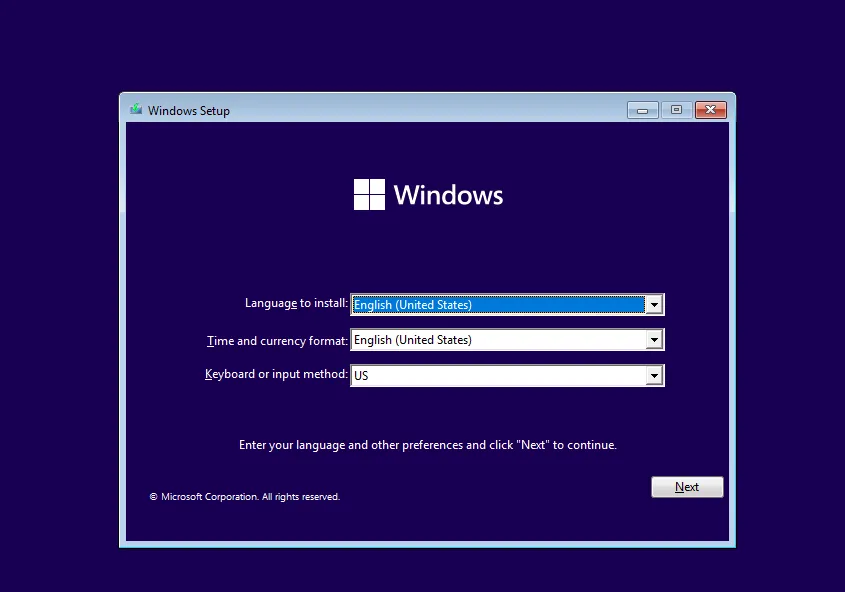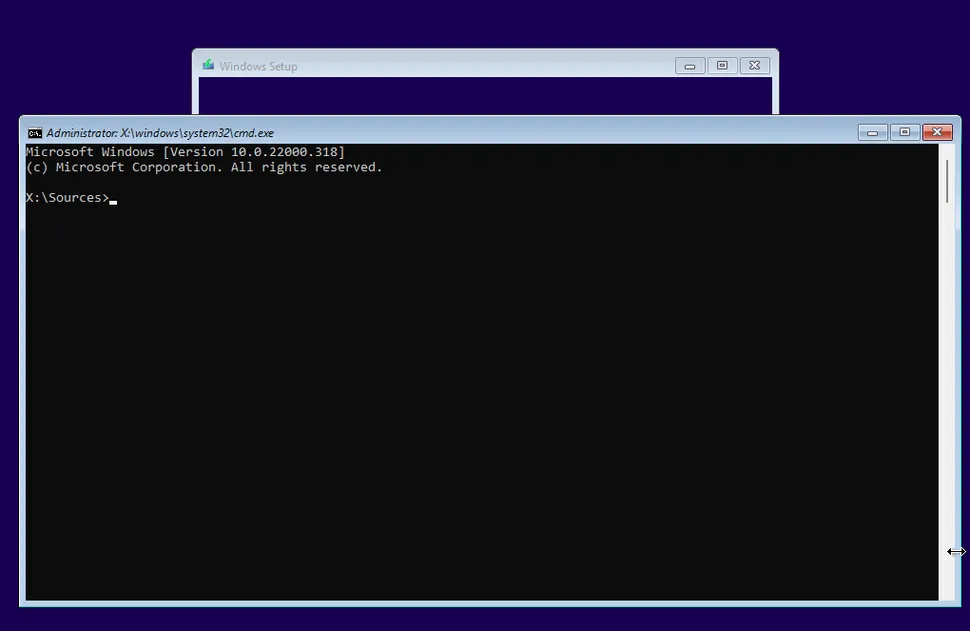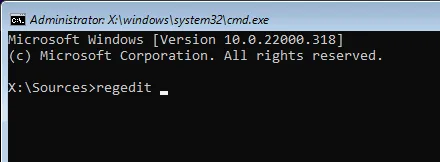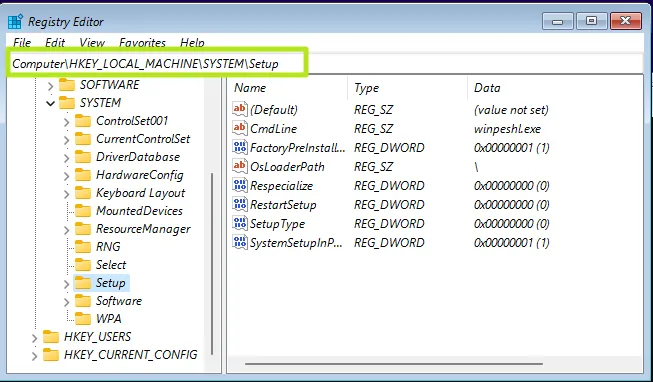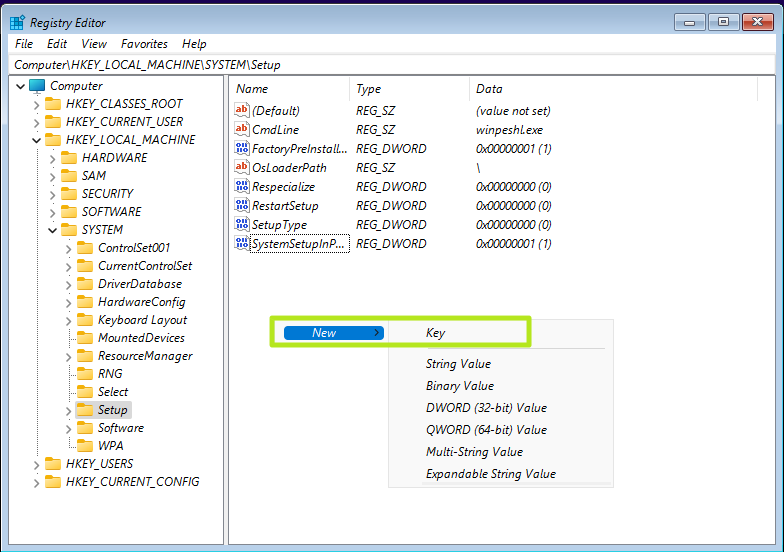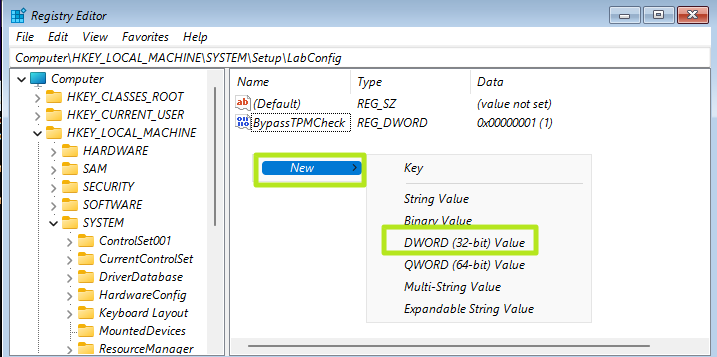Bypass WIndows 11 TPM, CPU, and RAM Requirements
DISCLAIMER: The information in this guide is provided "as is" without any guarantee of completeness, accuracy, timeliness, or of the results obtained from the use of this information. The author assumes no responsibility for any errors or omissions in the content. It is meant for general information purposes only and should not be used as a substitute for professional advice. The author is not responsible for any damages caused by the use of this information. By using this guide, you agree to hold the author harmless from any and all claims, damages, or expenses that may arise from your use of the information.
Introduction
Bypass the Windows 11 installation checks by editing the registry during the Windows 11 setup process.
Requirements
- A bootable Windows 11 ISO or USB.
Instructions
Bypass TPM, CPU, and RAM
- Boot into the Windows 11 iso:
- Press SHIFT + F10 to launch the command prompt.
- Type regedit and hit the Enter key to launch the registry editor:
- Navigate to HKEY_LOCAL_MACHINE\SYSTEM\Setup:
- Create a new registry key under Setup and name it LabConfig:
- Under LabConfig, create DWORDs value called
BypassTPMCheck,BypassSecureBootCheck,BypassRAMCheck, and set each to1:
Bypass Network Requirement
This step is required during OOBE (after the Windows 11 installation is completed).
Shift + F10
OOBE\BYPASSNROSources
KB Change/Issue Log
yyyy/mm/dd - Title
Issue
N/A
Solution
N/A
Sources
- N/A
KB Meta
| Page Includes | @9#bkmrk-callout-danger-NoResponsibilityDisclaimer-5wod5ufe |