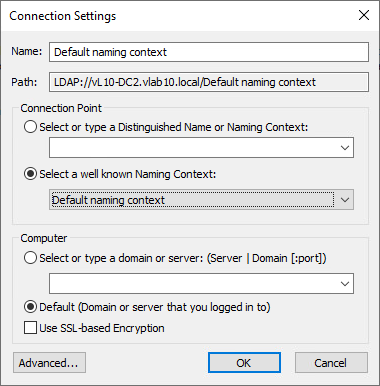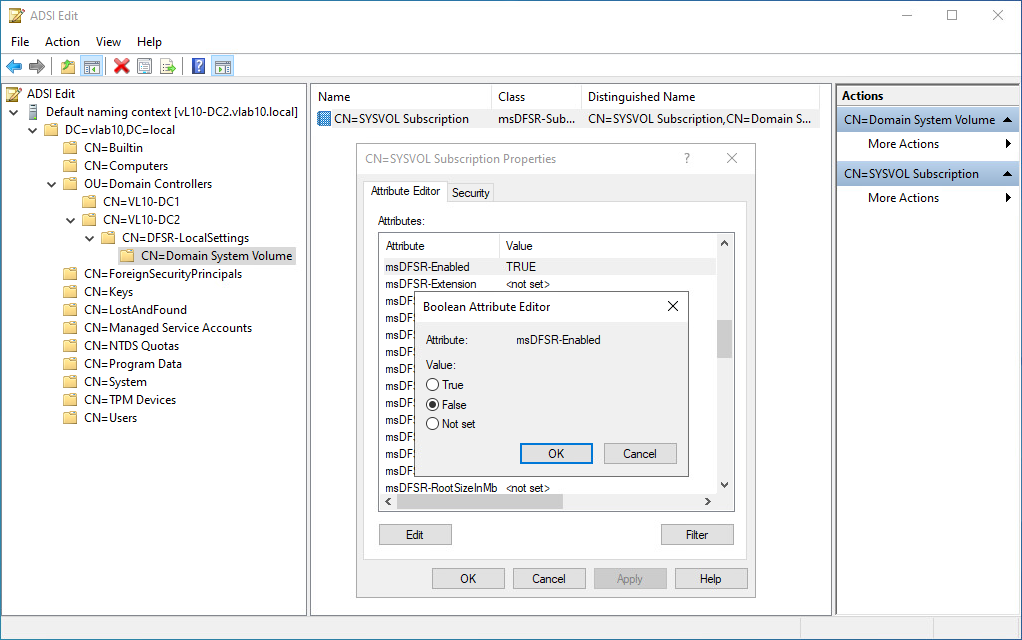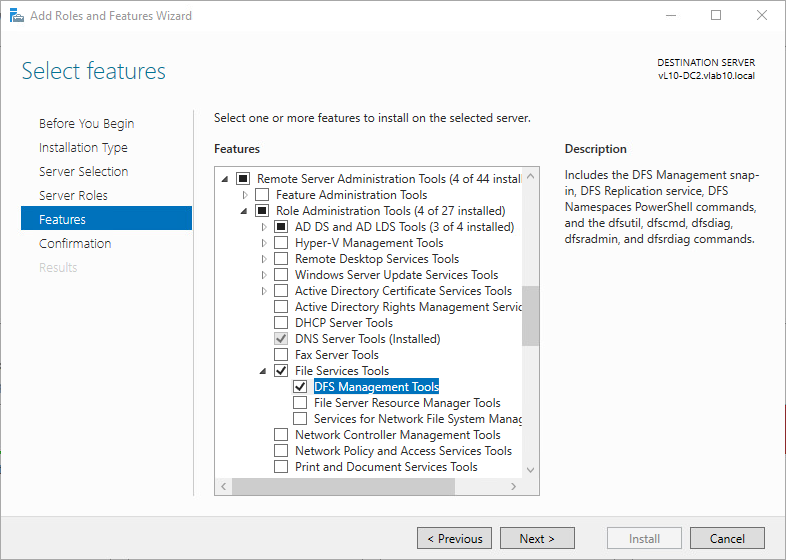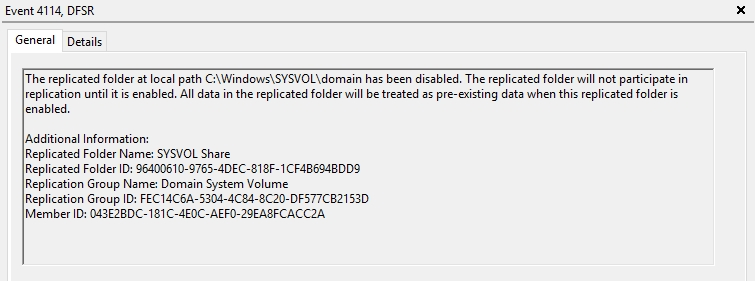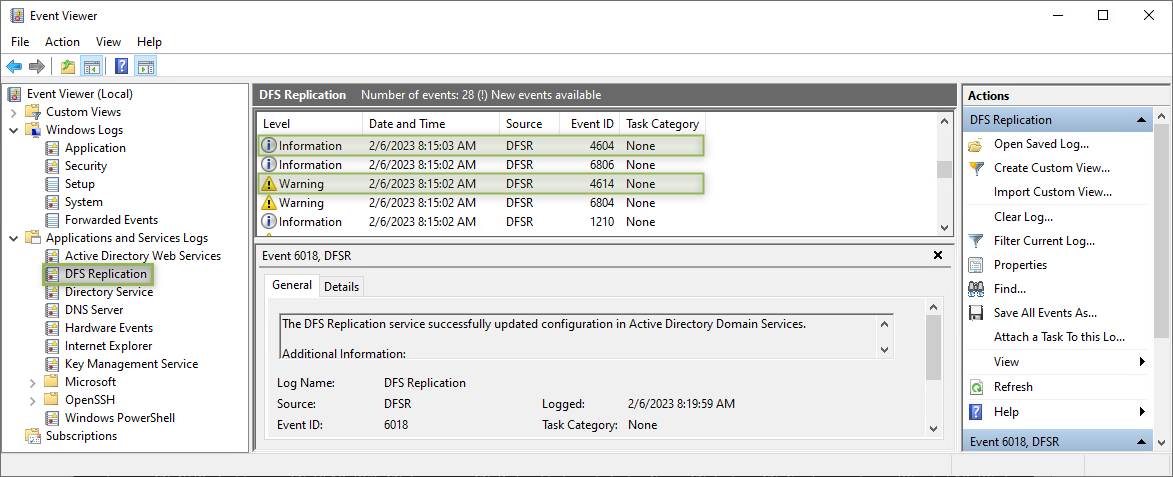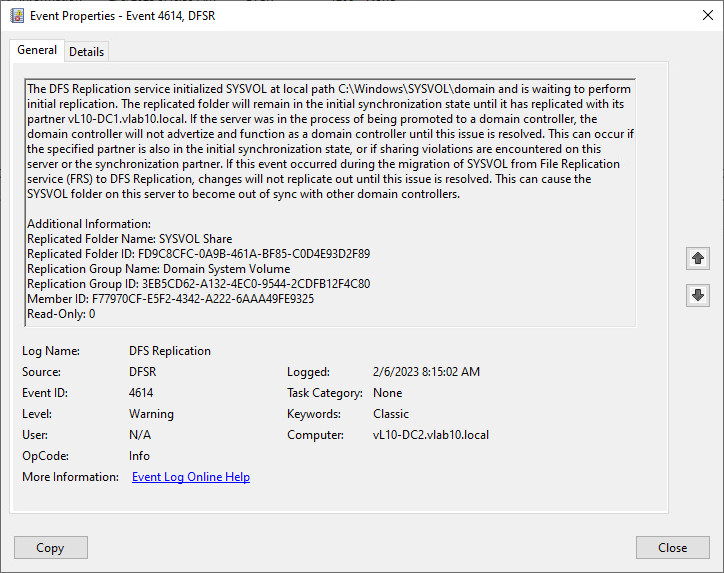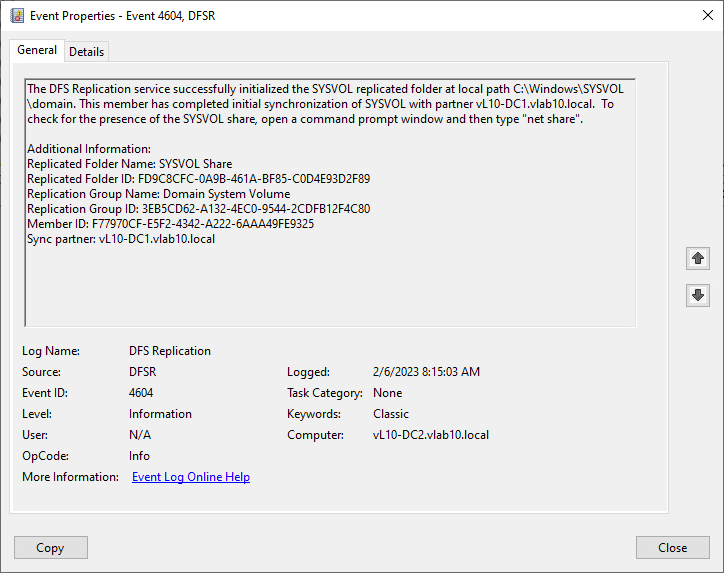DC Non-Authoritative (D2) Restore for DFSR
DISCLAIMER: The information in this guide is provided "as is" without any guarantee of completeness, accuracy, timeliness, or of the results obtained from the use of this information. The author assumes no responsibility for any errors or omissions in the content. It is meant for general information purposes only and should not be used as a substitute for professional advice. The author is not responsible for any damages caused by the use of this information. By using this guide, you agree to hold the author harmless from any and all claims, damages, or expenses that may arise from your use of the information.
Introduction
A non-authoritative (D2) restore is sometimes also reffered to as a non-authoritative (D2) synchronization. This procedure is for performing a non-authoritative restore with a multiple domain controller environment.
There are 2 type of restore modes for Microsoft Windows Domain Controllers:
It's important to note that you should only perform a non-authoritative restore on a secondary (non-authoritative) domain controller, as making changes to the primary domain controller (PDC) can have unintended consequences. Additionally, it's recommended to test the restore process in a non-production environment before performing it in a production environment
Requirements
- Domain Controller environment is using DFSR.
Instructions
Run all commands from a non-authoritative domain controller.
- Backup the existing SYSVOL - this can be done by copying the SYSVOL folder from the domain controller that is having DFS replication issues to a secure location.
- Log in to the Domain Controller that is having DFS replication issues as Domain Admin/Enterprise Admin.
- Launch
ADSIEDIT.MSCtool and connect toDefault Naming Context.
- Browse to
DC=<domain>,DC=local⮞OU=Domain Controllers⮞CN=<DC NAME>⮞CN=DFSR-LocalSettings⮞Domain System Volume⮞SYSVOL Subscription. - Change the Attribute Value for
msDFSR-EnabledtoFALSE.
- Force Active Directory replication for all domain controllers:
repadmin /syncall /AdP - If not already installed, run the following PowerShell command to install the DFS Management Tools:
Alternatively, DFS Management Tools can be installed from the Add Roles and Features Wizard:Add-WindowsFeature RSAT-DFS-Mgmt-Con
- Run following command from an elevated Command Prompt to update the DFRS global state:
dfsrdiag PollAD - Using PowerShell, search for the event 4114 to confirm SYSVOL replication is disabled:
Get-EventLog -Log "DFS Replication" | where {$_.eventID -eq 4114} | flScreenshot Example from Event Viewer:
- Change the attribute value for
msDFSR-Enabledback toTRUE(step 5). - Force the Active Directory replication for all domain controllers as in step 6.
- Update DFRS global state as in step 8.
- Using PowerShell, search for events 4614 and 4604 to confirm successful non-authoritative synchronization:
Get-EventLog -Log "DFS Replication" | where {{$_.eventID -eq 4614} -or {$_.eventID -eq 4604}} | flAlternatively, the event log can be used to verify successful non-authoritative synchronization:
Sources
- rebeladmin.com - Non-Authoritative and Authoritative SYSVOL Restore (DFS Replication)
- experts-exchange.com - Active Directory DFSR Sysvol - Authoritative and Non Authoritative Restore Sequence
- learn.microsoft.com - How to force authoritative and non-authoritative synchronization for DFSR
KB Change/Issue Log
yyyy/mm/dd - Title
Issue
N/A
Solution
N/A
KB Meta
| Page Includes | @9#bkmrk-callout-danger-NoResponsibilityDisclaimer-5wod5ufe |